Skip To:
Squaremouth Travel Insurance Features
Squaremouth Travel Insurance supports the following Live Connect Features if checked:

Squaremouth Travel Insurance for ClientBase Windows
To use Live Connect to purchase trip insurance with Squaremouth Travel Insurance, you must obtain a Travel Partner Number to sell Squaremouth Travel Insurance. If not currently licensed to sell Squaremouth Travel Insurance, contact Squaremouth Travel Insurance directly at 800-240-0369 or sign up on their website at http://www.squaremouth.com/travel-partner-signup.php.
- Set Up Squaremouth Travel Insurance (Windows)
- Create New Squaremouth Travel Insurance Reservation (Windows)
Set Up Squaremouth Travel Insurance (Windows)
Once you obtain your Affiliate Number, take the following steps to setup ClientBase for Live Connect:
Step 1) Create a new or check that a Live Connect Provider for Squaremouth Travel Insurance exists by going to Utilities|Live Connect Providers, and clicking Add. (Make sure the URL is correct if Provider is present.)
- Provider Name: Enter Squaremouth Travel Insurance.
- URL: Enter https://www.squaremouth.com/travel-insurance/
- Travel Category: Select Insurance from the drop-down.
- Import XML from: Select HTML Source.
Step 2) Set up for Live Connect agent logins can be done individually or globally for the agency. Users can set up their own logins by going to Utilities|My Login|Live Connect and clicking Add. To set up globally, go to Global Defaults|Res Card Defaults|Live Connect to enter the User Name, and Password that everyone in agency will use. When Live Connect is launched, the system first looks to see if there is login information at the User Login level, and if not, then looks at the global login.
- Live Connect Provider: Select Squaremouth Travel Insurance from the drop-down list.
- User Name, Password and Account Number: Leave User Name & Password blank. In Account Number, enter your Affiliate Number you obtained from Squaremouth Travel Insurance.
- Agency Code is left blank.
Step 3) Create a vendor profile for Squaremouth Travel Insurance. From the General Info tab, click Live Connect Providers. From here, click Add, then select the desired booking engine (Squaremouth Travel Insurance) from the drop-down list. The vendor code is left blank.
Step 4) Set up insurance prompting by going to Global Defaults|Res Card Defaults|Insurance Prompting. (See chapter, Setting Up ClientBase for Your Agency.)
Create New Squaremouth Travel Insurance Reservation (Windows)
Step 1) When ready to book on-line, create a client's Res Card and fill in the Agent, Status, Reservation Cycle, and Trip Name fields and select the travelers. Click the reservation tab and Add. Fill in the Vendor and Travel Category, and click Live Connect and Create New Reservations:
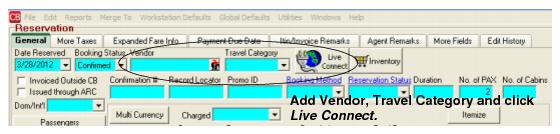
Step 2) Select any customer information for use to book the Squaremouth Travel Insurance reservation. This data is automatically passed to Squaremouth Travel Insurance and saves time during the booking process, as less fields need to be completed manually. Click Connect.
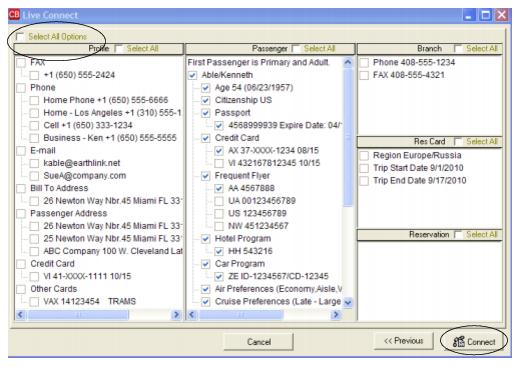
Step 4) The system prompts with the reservation records included in this Res Card. Highlight each reservation to insure. To highlight and select multiple reservations, use the CTRL key in combination with clicking. Again, this step is designed to save time during the insurance booking process, as less fields need to be completed manually. Any missing or incomplete data can be updated on the Squaremouth Travel Insurance website confirming the insurance booking. Click Connect.
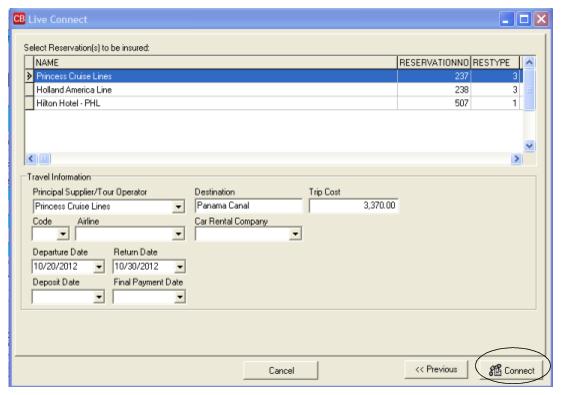
Step 5) Although still in ClientBase, you are on-line at the booking site. Complete the reservations and when the reservation is confirmed, click Import Reservation on right-hand upper corner, and all reservation data booked on-line is now located in the reservation in ClientBase.
Squaremouth Travel Insurance for ClientBase Online
To use Live Connect to purchase trip insurance with Squaremouth Travel Insurance, you must obtain a Travel Partner Number to sell Squaremouth Travel Insurance. If not currently licensed to sell Squaremouth Travel Insurance, contact Squaremouth Travel Insurance directly at 800-240-0369 or sign up on their website at http://www.squaremouth.com/travel-partner-signup.php.
- Set Up Squaremouth Travel Insurance (Online)
- Create New Squaremouth Travel Insurance Reservation (Online)
Set Up Squaremouth Travel Insurance (Online)
Once you obtain your Affiliate Number, take the following steps to setup ClientBase for Live Connect:
Step 1) Once you have obtained accurate login information, you need to add this Live Connect Provider if it does not already exist into ClientBase by going to Tools|Settings|Live Connect Providers and clicking Add.
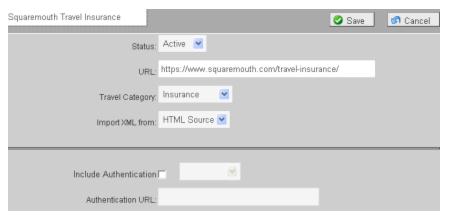
- Provider Name: Enter Squaremouth Travel Insurance.
- URL: Enter https://www.squaremouth.com/travel-insurance/
- Travel Category: Select Insurance from the drop-down.
- Import XML from: Select HTML Source.
Step 2) Each user can put in his own login information under Tools|My Login|Live Connect or enter one set of login information for a Live Connect provider for all agents by going to Tools|Settings|Live Connect Login. Click Add and enter the following information:
- Live Connect Provider: Select Squaremouth Travel Insurance from the drop-down list.
- User Name, Password and Account Number: Leave User Name & Password blank. In Account Number, enter your Affiliate Number you obtained from Squaremouth Travel Insurance.
- Agency Code is left blank.
Step 3) Create a vendor profile for Squaremouth Travel Insurance. From the General Info link, click Live Connect Providers. From here, click Add, then select the desired booking engine (Squaremouth Travel Insurance) from the drop-down list. The vendor code is left blank.
Create New Squaremouth Travel Insurance Reservation (Online)
***Important Note: You must download the Live Connect extension for Chrome before using Live Connect with ClientBase Online. Chrome is the supported browser. Please click here for instructions on downloading the extension.
Step 1) Retrieve the desired client profile, create a new Res Card and after entering basic Res Card info, launch Live Connect by clicking Live Connect on the menu bar. (You can also launch Live Connect from the Profile action gear.)
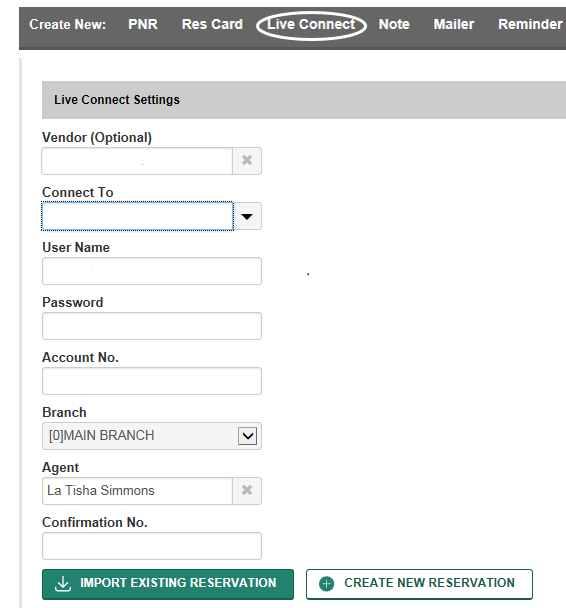
Step 2) Complete the Live Connect settings by identifying the vendor, the Live Connect Provider and appropriate Login information.
Step 3) Click the Create New Reservation button.
Step 4) Select any Profile, Passenger, Branch and Res Card information you want to use to book the reservation and click Connect to launch the on-line booking engine.
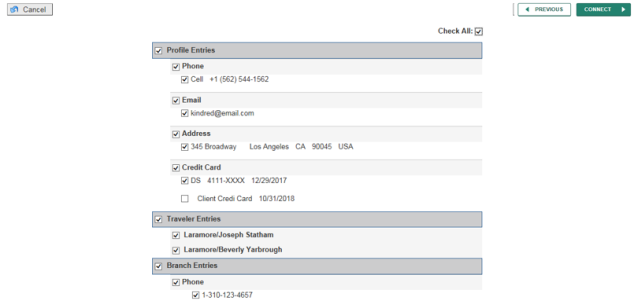
Step 5) The system prompts with the reservation records included in this Res Card. Click each reservation to insure. Again, this step is designed to save time during the insurance booking process, as less fields need to be completed manually. Any missing or incomplete data can be updated on the website confirming the insurance booking. Click Connect.
Step 6) A new browser window will open for Squaremouth. Complete the reservation(s) using instructions supplied by Squaremouth upon registration. When the reservation is confirmed, click on the Live Connect Extension, and then select Import Reservation. All reservation data booked on-line is now located in the reservation fields in ClientBase.
Note: If you do not have the Live Connect extension installed, click here for directions on installation.