Skip To:
Manulife Travel Insurance Features
Manulife Travel Insurance supports the following Live Connect features if checked:
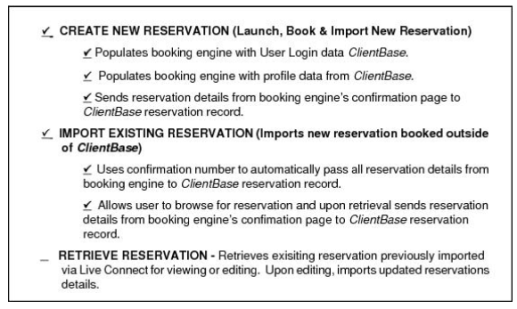
Manulife Travel Insurance for ClientBase Windows
All agencies wishing to use Manulife Travel Insurance Live Connect should contact TravelSalesSupport@manulife.com
- Set Up Manulife Travel Insurance (Windows)
- Create New Manulife Travel Insurance Reservation (Windows)
- Import Existing Reservation Made Outside of ClientBase (Windows)
Set Up Manulife Travel Insurance (Windows)
Upon receiving a User ID and Account Number for your agency, take the following steps to setup ClientBase for Live Connect.
Step 1) Make sure you have a correct URL for your agency. To do so, go to Utilities|Live Connect Providers, and scroll down to see if Manulife Travel Insurance is one of the providers. If not click Add:
- Provider Name: Manulife Travel Insurance.
- Status: Active.
- URL: https://www.igoinsured.com/travelweb/login.aspx?twa=LIVECON
- Travel Category: Insurance.
- Import XML from: HTML Source.
- Include Authentication, etc.: Not applicable.
Step 2) Set up for Live Connect agent logins can be done individually or globally for the agency. Users can set up their own logins by going to Utilities|My Login|Live Connect and clicking Add. To set up globally, go to Global Defaults|Res Card Defaults|Live Connect to enter the User Name, and Password that everyone in agency will use. When Live Connect is launched, the system first looks to see if there is login information at the User Login level, and if not, then looks at the global login.
- Live Connect Provider: Select Manulife Travel Insurance from the drop-down list.
- User Name, Password and Agency Code Enter the necessary fields based upon the login information provided to you when you contacted provider.
- Agency # is not applicable.
Step 2) From the Profile Manager, retrieve the Manulife Travel Insurance vendor profile (or create if it is not in database). From the General Info tab click Live Connect Providers. From here, click Add, then select Manulife Travel Insurance from the drop-down list. The vendor code is MANULIFE. Click OK.
Step 3) Setup insurance prompting by going to Global Defaults|Res Card Defaults|Res Card Insurance Prompting. (See chapter, Setting Up ClientBase for Your Agency.)
Create New Manulife Travel Insurance Reservation (Windows)
Step 1) After preparing the Res Card initial information, click the Reservation Tab and Add. Select Manulife Travel Insurance as the vendor and fill in the Travel Category, click Live Connect.
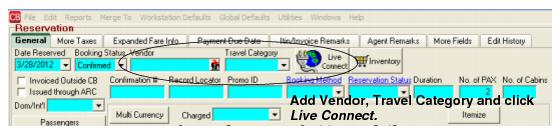
Step 2) Select Manulife Travel Insurance from the drop-down menu by Connect To and then click Create New Reservations.
Step 3) Select any customer information to use to book the reservation. This data is automatically passed to Manulife Travel Insurance and saves time during the booking process, as less fields need to be completed manually. Click Connect.
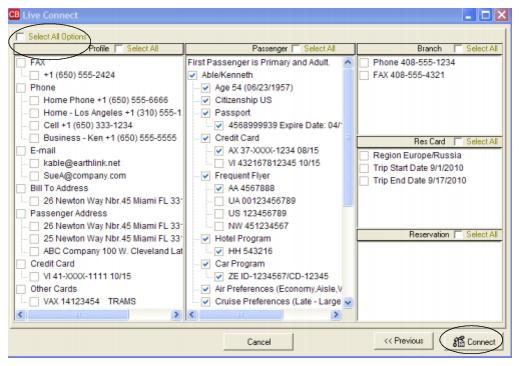
Step 4) The system prompts with the reservation records included in this Res Card. Highlight each reservation to insure. To highlight and select multiple reservations to insure, use the CTRL key in combination with clicking, and the system completes the summary trip information. Again, this step is designed to save time during the insurance booking process. Any missing or incomplete data can be updated on the Manulife Travel Insurance website confirming the insurance booking.
Click Connect.
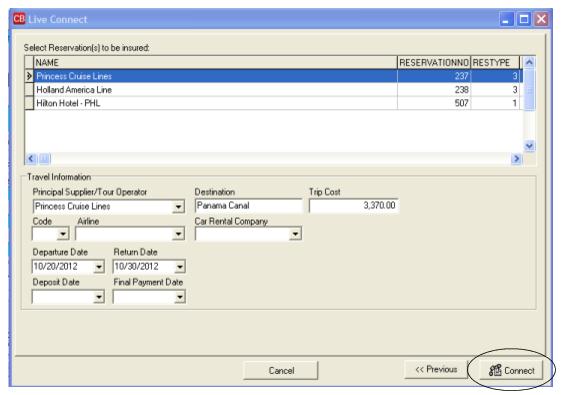
Step 5) Although still in ClientBase, you are now on-line at the booking site. Complete the reservations and when the reservation is confirmed, click Import Reservation.
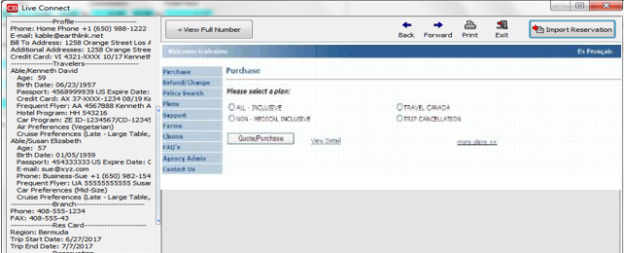
All reservation data booked on-line is now located in the reservation fields in ClientBase. Need help booking in Manulife Travel Insurance? Call Manulife Travel Insurance at 1-866-298-2722.
Import Existing Reservation Made Outside of ClientBase (Windows)
First, create a new reservation in ClientBase and click Import Existing Reservation after Live Connect has been launched. Search for the booking and click a Reprint option at the top.
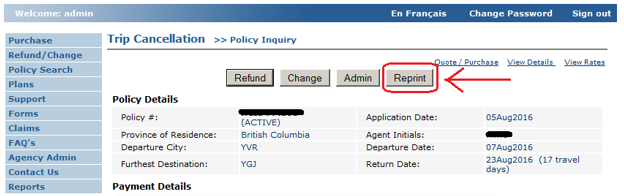
Once the reservation details are showing, click Import and the details of the reservation are imported into ClientBase.
Manulife Travel Insurance for ClientBase Online
All agencies wishing to use Manulife Travel Insurance Live Connect should contact TravelSalesSupport@manulife.com.
- Set Up Manulife Travel Insurance (Online)
- Create New Manual Global Travel Insurance Reservation (Online)
- Import Existing Reservation Made Outside of ClientBase (Online)
Set Up Manulife Travel Insurance (Online)
Upon receiving a User ID and Account Number for your agency, take the following steps to setup ClientBase for Live Connect.
Step 1) Once you have obtained accurate login information, you need to add this Live Connect Provider if it does not already exist into ClientBase by going to Tools|Settings|Live Connect Providers and clicking Add.
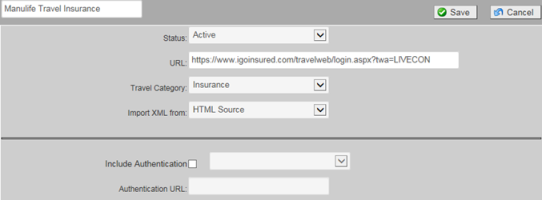
- Provider Name: Manulife Travel Insurance.
- Status: Active.
- URL: https://www.igoinsured.com/travelweb/login.aspx?twa=LIVECON
- Travel Category: Insurance.
- Import XML from: HTML Source.
- Include Authentication, etc.: Not applicable.
Step 2) Each user can put in his own login information under Tools|My Login|Live Connect or enter one set of login information for a Live Connect provider for all agents by going to Tools|Settings|Live Connect Login. Click Add and enter the following information:
- Live Connect Provider: Select Manulife Travel Insurance from the drop-down list.
- User Name, Password and Agency Code Enter the necessary fields based upon the login information provided to you when you contacted provider
- Agency # is not applicable.
Step 3) Create a separate vendor profile in ClientBase if one does not exist for Manulife Travel Insurance. From the profile manager, retrieve the vendor profile (or create if not in database). In the General Info area, click Live Connect Providers. From here, click Add, and select provider from the drop-down list. The vendor code is MANULIFE. Save.
Create New Manual Global Travel Insurance Reservation (Online)
***Important Note: You must download the Live Connect extension for Chrome before using Live Connect with ClientBase Online. Chrome is the supported browser. Please click here for instructions on downloading the extension.
Step 1) Retrieve the desired client profile, create a new Res Card and after entering basic Res Card info, launch Live Connect by clicking Live Connect on the menu bar. (You can also launch Live Connect from the Profile action gear.)
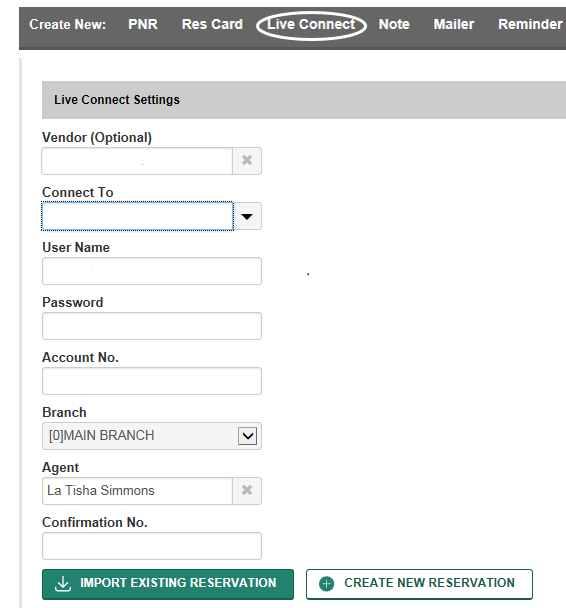
Step 2) Complete the Live Connect settings by identifying the vendor, the Live Connect Provider and appropriate Login information.
Step 3) Click the Create New Reservation button.
Step 4) Select any Profile, Passenger, Branch and Res Card information you want to use to book the reservation and click Connect to launch the on-line booking engine.
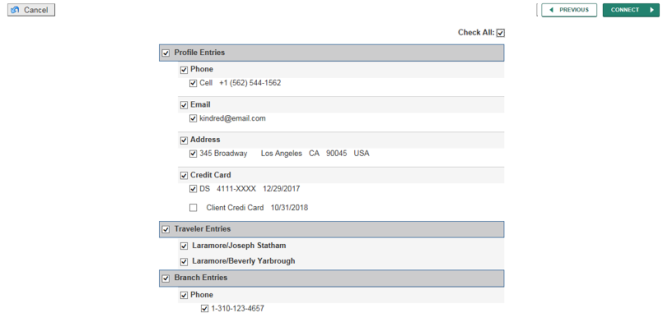
Step 5) The system prompts with the reservation records included in this Res Card. Click each reservation to insure. Again, this step is designed to save time during the insurance booking process, as less fields need to be completed manually. Any missing or incomplete data can be updated on the website confirming the insurance booking. Click Connect.
Step 6) A new browser window will open for Manulife. Complete the reservation(s) using instructions supplied by Manulife upon registration. When the reservation is confirmed, click on the Live Connect Extension, and then select Import Reservation. All reservation data booked on-line is now located in the reservation fields in ClientBase.
Note: If you do not have the Live Connect extension installed, click here for directions on installation.
All reservation data booked on-line is now located in the reservation fields in ClientBase. Need help booking in Manulife Travel Insurance? Call Manulife Travel Insurance at 1-866-298-2722.
Import Existing Reservation Made Outside of ClientBase (Online)
Step 1) Create a new Res Card or open an existing one and launch Live Connect by clicking the Live Connect icon.
Step 2) Complete the Live Connect settings by identifying the vendor, the Live Connect Provider and appropriate Login information if not auto-populated.
Step 3) Live Connect launches the booking engine site in a new browser tab. Search for the booking and click a Reprint option at the top.
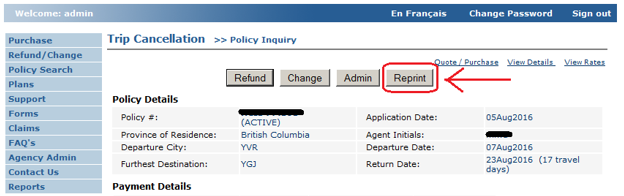
Once done, click on the Live Connect Extension, and then select Import Reservation. All reservation data booked on-line is now located in the reservation fields in ClientBase.